How to Create an Email Forwarder
Forwarders allow you to direct incoming mail to a different address. For example, assume you wanted e-mail sent to support@yourdomain.com and sales@yourdomain.com to arrive at the POP3 account customerservice@yourdomain.com.
You can create two forwarders that will let you do this.
To create a forwarder, first access the "E-Mail Menu" from the control panel. Next, click on the "Forwarders" icon and then click the "Create New Forwarder" link at the top of the page. You will see a box like this:
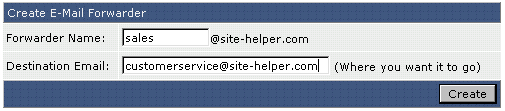
Enter the forwarder name, destination address, and then click the "Create" button. Note you can forward to multiple address by simply separating the email addresses with a comma (no spaces). ex: email@domain1.com,email@domain2.com,email@domain3.com
Other valid forward values are :fail: and :blackhole:
:fail: will return a failed message to the sender.
:blackhole: will accept the email and discard it.
Modifying / Deleting Forwarders
All forwarders are listed in the forwarders menu. To delete a forwarder, check the box(es) beside the forwarder name(s) and then click the "Delete Selected" button.

A forwarder can be modified by clicking the "modify" link next to the forwarder address. The modify feature allows you to change the destination e-mail address but not the forwarder name.
Related Articles
How To Create a New Email Account
To create an e-mail account, sign into the control panel and then click on the "E-Mail Menu" link, followed by the "POP3 E-Mail Accounts" link. You will notice one e-mail account already exists: username@yourdomain.com (where "username" is the ...Computer running slow or email program giving you trouble - DOWNLOAD TWEAKNOW
Computer running slow or email program giving you trouble? This is the first thing you should do. 1) Go to tweaknow.com 2) download REG CLEANER (top right menu) 3) DOWNLOAD - it is free 4) run the program, install it, and just keep following prompts ...How To Configure your Email Software
Basic Email Setup After Dark Grafx does not support third party email programs like Outlook, Outlook Express, etc. Please consult the HELP menu of your program or contact the program vendor for help. Here is a basic guideline for setting up your ...I am having problems emailing others!
When you first email someone, ask that they add you to their WHITELIST or APPROVED senders or their ADDRESS book. Each email service and software is different. Please see your HELP file on the software or service that you are using for more ...People are having problems emailing me!
ANSWER: #1 Add them to yourr WHITELIST or APPROVED senders or ADDRESS book. Each email service and software is different. Please see your HELP file on the software or service that you are using for more information. If the emails go into your spam ...