Built in Spam Filters
Filters allow you to block certain types incoming mail. Filters are universal; that is, you cannot set a filter for specific e-mail accounts. To create filters, first access the "E-Mail Menu" from the control panel. Then, click the "Filters" icon.
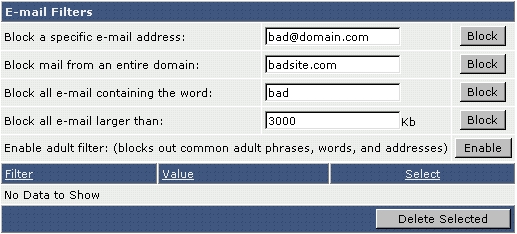
The first option allows you to block all e-mail from a specific e-mail address. Type in the full address and click "Block."
The second option allows you to block all e-mail from a specific domain. Enter the domain name (without the "www") and click "Block."
You can block all e-mail containing a specific word by typing in the word and clicking "Block." This feature will look for banned words in both the e-mail subject and body.
You may also set the maximum file size of incoming mail by entering a value in kilobytes (1024 kilobytes = 1 megabyte) and clicking "Block."
The adult filter can be turned on and off by clicking the "Enable" button. The adult filter will block the most common adult phrases, words, and addresses.
Deleting Filters
All filters will be listed in the filters menu. This will look something like:
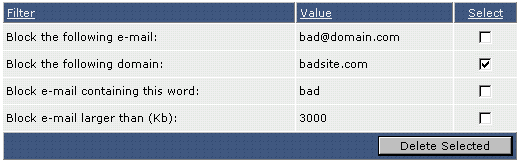
In this example we no longer want to block all e-mail coming from badsite.com. Check the box next to the filter(s) you want to remove and then click the "Delete Selected" button.
Related Articles
Advanced Spam Filtering Service
If you find that the built-in spam filtering system is not blocking enough spam, we have a new service, launched 2017 called SpamRaptor™. This new email service blocks 99.99% of spam to your inbox. Spamraptor Spam Filtering for Business This is only ...Computer running slow or email program giving you trouble - DOWNLOAD TWEAKNOW
Computer running slow or email program giving you trouble? This is the first thing you should do. 1) Go to tweaknow.com 2) download REG CLEANER (top right menu) 3) DOWNLOAD - it is free 4) run the program, install it, and just keep following prompts ...